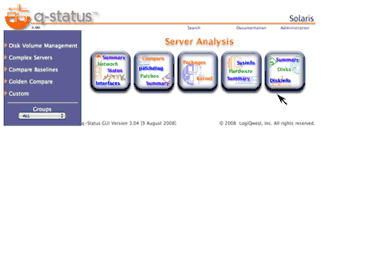| Step |
Action |
Description |
| 1 |
Enable Pool |
- Use pgrep and pooladm to check to see if resource pool faclility is already running.
- If not already running use pooladm -e to start resource pool facility.
|
| # pooladm -e |
global# pgrep -l poold
global# pooladm
pooladm: couldn't open pools state file: Facility is not active
global#
global# pooladm -e
global#
global# pgrep -l poold
1429 poold
global# pooladm
system titan
string system.comment
int system.version 1
[...]
|
|
| 2 |
Configure Pools Script |
To enable a zone to use the Fair Shair utility with its processors, only a pool needs to be defined.
- Create a text file consisting of the parameters for creation of the new pools. This text file contains three definition types.
- defines a pool with pool.scheduler assigned as "FSS".
mypool temporary text file
# myscript - poolcfg script for varying CPUs.
#
# Load using:
# pooladm -x; pooladm -s; poolcfg -f myscript; pooladm -c
#
# 14-Jan-2005 Brendan Gregg Created this.
create pool work1-pool ( string pool.scheduler = "FSS" )
create pool work2-pool ( string pool.scheduler = "FSS" )
create pool work3-pool ( string pool.scheduler = "FSS" )
create pool work4-pool
|
This text file consist of three entry types with key words:
- create pool - creates a resource pool using the keywords "create pool <pool name>-pool" followed by in parenthesis assign the parameter string pool.scheduler to "FSS". The pool name should use the "-pool" convention.
create pool <pool name>-pool ( string pool.scheduler = "FSS" )
|
|
| 3 |
Configure Pools |
Configure and activate the new pool and processor set configuration using the pooladm and poolcfg in this order:
| pooladm -x |
- |
flush current in-memory pool configuration |
| pooladm -s |
- |
create default /etc/pooladm.conf configuration file |
| poolcfg -f <pool file name> |
- |
process and save "pool file name" configuration in /etc/pooladm.conf |
global# ls /etc/pooladm.conf
/etc/pooladm.conf: No such file or directory
global# pooladm -x
global# pooladm -s
global# ls /etc/pooladm.conf
/etc/pooladm.conf
global# poolcfg -f <myscript>
|
| Notes: |
- Creating a temporary script configuration file to define a pool and processor set is the recommended procedure. But it may also be accomplished temporarily using poolcfg -dc
global# poolcfg -dc info
global# poolcfg -dc 'create pset work1-pset'
global# poolcfg -dc 'create pool work1-pool'
global# poolcfg -dc 'modify pset work1-pset ( uint pset.min = 2; uint pset.max = 8 )'
global# poolcfg -dc 'modify pool work1-pool ( string pool.scheduler = "FSS" )'
global# poolcfg -dc 'modify pool work1-pool ( int pool.importance = 10 )'
global# poolcfg -dc 'destroy pool work1-pool'
|
The "-d" option changes the memory configuration directly.
- Use "poolcfg -dc info" to verify that the new pool set does exist.
- Be careful when rerunning those four commands on a system that already has zones and pools configured. Existing zones may need to be rebooted or poolbind to attach their processor set.
|
|
| 4 |
Load Pools |
- Use "pooladm -c" to load processor set.
- Check the processor sets by running "psrset" before and after to check if any processor sets have been automatically created.
global# pooladm -x
global# pooladm -s
global# poolcfg -f <pool file name>
global# pooladm -c
global# psrset
global#
|
No processor sets are created when using an FSS pool.
- Use "pooladm" to check the current state in more detail.
global# pooladm
system titan
string system.comment
int system.version 1
boolean system.bind-default true
int system.poold.pid 220
pool work4-pool
int pool.sys_id 4
boolean pool.active true
boolean pool.default false
int pool.importance 1
string pool.comment
pset pset_default
pool work1-pool
int pool.sys_id 1
boolean pool.active true
boolean pool.default false
string pool.scheduler FSS
int pool.importance 1
string pool.comment
pset pset_default
pool pool_default
int pool.sys_id 0
boolean pool.active true
boolean pool.default true
int pool.importance 1
string pool.comment
pset pset_default
pool work3-pool
int pool.sys_id 3
boolean pool.active true
boolean pool.default false
string pool.scheduler FSS
int pool.importance 1
string pool.comment
pset pset_default
pool work2-pool
int pool.sys_id 2
boolean pool.active true
boolean pool.default false
string pool.scheduler FSS
int pool.importance 1
string pool.comment
pset pset_default
pset pset_default
int pset.sys_id -1
boolean pset.default true
uint pset.min 1
uint pset.max 65536
string pset.units population
uint pset.load 48155
uint pset.size 8
string pset.comment
cpu
int cpu.sys_id 1
string cpu.comment
string cpu.status on-line
cpu
int cpu.sys_id 0
string cpu.comment
string cpu.status on-line
cpu
int cpu.sys_id 3
string cpu.comment
string cpu.status on-line
cpu
int cpu.sys_id 2
string cpu.comment
string cpu.status on-line
cpu
int cpu.sys_id 515
string cpu.comment
string cpu.status on-line
cpu
int cpu.sys_id 514
string cpu.comment
string cpu.status on-line
cpu
int cpu.sys_id 513
string cpu.comment
string cpu.status on-line
cpu
int cpu.sys_id 512
string cpu.comment
string cpu.status on-line
global#
|
|
| 5 |
Enable Fair Share Sceduler |
Use /usr/sbin/dispadmin to assign Fair Share to the processor schedule and enable the process schedule if not already running. You can verify that FFS is running using ps -efc.
global# ps -efc
UID PID PPID CLS PRI STIME TTY TIME CMD
root 0 0 SYS 96 Aug 02 ? 1:58 sched
root 1 0 TS 59 Aug 02 ? 0:06 /sbin/init
root 2 0 SYS 98 Aug 02 ? 0:00 pageout
root 3 0 SYS 60 Aug 02 ? 72:17 fsflush
root 7 1 TS 59 Aug 02 ? 1:05 /lib/svc/bin/svc.startd
root 9 1 TS 59 Aug 02 ? 0:21 /lib/svc/bin/svc.configd
root 107 1 TS 59 Aug 02 ? 1:02 /usr/sbin/nscd
daemon 195 1 TS 59 Aug 02 ? 0:00 /usr/sbin/rpcbind
root 615 595 TS 59 Aug 02 ? 0:05 /sbin/init
root 105 1 TS 59 Aug 02 ? 0:00 /usr/lib/picl/picld
root 196 1 TS 59 Aug 02 ? 0:00 /usr/sbin/cron
daemon 109 1 TS 59 Aug 02 ? 0:00 /usr/lib/crypto/kcfd
...... ...... ..... ......
...... ...... ..... ......
global# ls /etc/dispadmin.conf
/etc/dispadmin.conf: No such file or directory
global# /usr/sbin/dispadmin -d FSS
global# ls /etc/dispadmin.conf
/etc/dispadmin.conf
global# cat /etc/dispadmin.conf
#
# /etc/dispadmin.conf
#
# Do NOT edit this file by hand -- use dispadmin(1m) instead.
#
DEFAULT_SCHEDULER=FSS
global#
|
|
| 6 |
# init 6 |
Reboot the system to start or restart the Fair Share Scheduler. Verify that FFS is running using ps -efc. TS will chnage to FSS in the CLS column (Schedule Class).
global# init 6
...... ...... ..... ......
...... ...... ..... ......
global login:
...... ...... ..... ......
...... ...... ..... ......
global# ps -efc
UID PID PPID CLS PRI STIME TTY TIME CMD
root 0 0 SYS 96 17:26:28 ? 1:54 sched
root 1 0 FSS 59 17:26:31 ? 0:00 /sbin/init
root 2 0 SYS 98 17:26:31 ? 0:00 pageout
root 3 0 SYS 60 17:26:31 ? 0:01 fsflush
daemon 201 1 FSS 29 17:26:42 ? 0:00 /usr/lib/nfs/lockd
root 7 1 FSS 29 17:26:32 ? 0:01 /lib/svc/bin/svc.startd
root 9 1 FSS 29 17:26:33 ? 0:03 /lib/svc/bin/svc.configd
root 207 7 FSS 29 17:26:43 ? 0:00 /usr/lib/saf/sac -t 300
daemon 194 1 FSS 29 17:26:42 ? 0:00 /usr/sbin/rpcbind
root 110 1 FSS 29 17:26:36 ? 0:00 /usr/lib/sysevent/syseventd
root 311 1 FSS 29 17:26:45 ? 0:00 /usr/sbin/syslogd
daemon 106 1 FSS 29 17:26:36 ? 0:00 /usr/lib/crypto/kcfd
www 1557 1029 FSS 1 17:37:08 ? 0:00 /usr/apache/bin/httpd
smmsp 1512 1 FSS 1 17:28:35 ? 0:00 /usr/lib/sendmail -Ac -q15m
root 192 1 FSS 29 17:26:42 ? 0:00 /usr/sbin/cron
...... ...... ..... ......
...... ...... ..... ......
global#
|
| Notes: |
- The creation of the /etc/dispadmin file will start the process schedule when the global zone is rebooted. The /etc/dispadmin files contains the parameter to initiate the Fair Share Scheduler (FSS) as the default scheduler (DEFAULT_SCHEDULER=FSS). If the /etc/dispadmin file is delete and the system rebooted, the process schedule will be deactivated.
|
|
| 5 |
Configure Zones |
Use /usr/sbin/zonecfg to assigned the Fair Share Scheduler pool and then set shared parameter to a zone using the "add rctl" option. |
# zonecfg -z <zone name>
zonecfg:workzone1> set pool=<pool name>
zonecfg:workzone1> add rctl
zonecfg:workzone1:rctl> set name=zone.cpu-shares
zonecfg:workzone1:rctl> add value (priv=priviledged,limit=<share value>,action=none)
zonecfg:workzone1:rctl> end
zonecfg:workzone1> verify
zonecfg:workzone1> exit
|
| |
global# zonecfg -z workzone1
zonecfg:workzone1> set pool=work1-pool
zonecfg:workzone1> add rctl
zonecfg:workzone1:rctl> set name=zone.cpu-shares
zonecfg:workzone1:rctl> add value (priv=privileged,limit=30,action=none)
zonecfg:workzone1:rctl> end
zonecfg:workzone1> verify
zonecfg:workzone1> exit
global#
global# zonecfg -z workzone2
zonecfg:workzone2> set pool=work2-pool
zonecfg:workzone2> add rctl
zonecfg:workzone2:rctl> set name=zone.cpu-shares
zonecfg:workzone2:rctl> add value (priv=privileged,limit=15,action=none)
zonecfg:workzone2:rctl> end
zonecfg:workzone2> verify
zonecfg:workzone2> exit
global#
global# zonecfg -z workzone3
zonecfg:workzone3> set pool=work3-pool
zonecfg:workzone3> add rctl
zonecfg:workzone3:rctl> set name=zone.cpu-shares
zonecfg:workzone3:rctl> add value (priv=privileged,limit=5,action=none)
zonecfg:workzone3:rctl> end
zonecfg:workzone3> verify
zonecfg:workzone3> exit
global#
|
Verify the zone configuration has been updated by using zonecfg -z <zonename> info. This will display the updated configuration with the pool assignment displayed.
global# zonecfg -z workzone3 info
zonepath: /zones/workzone3
autoboot: true
pool: work3-pool
inherit-pkg-dir:
dir: /lib
inherit-pkg-dir:
dir: /platform
inherit-pkg-dir:
dir: /sbin
inherit-pkg-dir:
dir: /usr
inherit-pkg-dir:
dir: /opt/sfw
net:
address: 192.168.3.44/24
physical: bge0
rctl:
name: zone.cpu-shares
value: (priv=privileged,limit=5,action=none)
global#
|
| Note: |
You may also temporarily bind a pool and a processor set using poolbind command with the zoneid as the idtype.
global# poolbind -p work1-pool -i zoneid workzone1
|
|
|
| 6 |
Reboot Zones |
Use zoneadm with the reboot option to reboot the zone. After reboot, verify Fair Share value with /usr/sbin/prctl -n zone.cpu-shares -i zone <zone name>. This will be displayed the Fair Share as the privileged value.
|
| # zoneadm -z <zone name> reboot |
| |
global# zoneadm -z workzone1 reboot
global#
global# zonecfg -z workzone2 reboot
global#
global# zonecfg -z workzone3 reboot
global#
global# /usr/sbin/prctl -n zone.cpu-shares -i zone workzone1
zone: 4: /zones/workzone4
NAME PRIVILEGE VALUE FLAG ACTION RECIPIENT
zone.cpu-shares
privileged 30 - none -
system 65.5K max none -
global# /usr/sbin/prctl -n zone.cpu-shares -i zone workzone4
zone: 4: /zones/workzone4
NAME PRIVILEGE VALUE FLAG ACTION RECIPIENT
zone.cpu-shares
privileged 15 - none -
system 65.5K max none -
global# /usr/sbin/prctl -n zone.cpu-shares -i zone workzone4
zone: 4: /zones/workzone4
NAME PRIVILEGE VALUE FLAG ACTION RECIPIENT
zone.cpu-shares
privileged 5 - none -
system 65.5K max none -
global#
|
| Notes: |
- Other Zones including the Global zone will automatically be assigned a Fair Share value of 1 when using the Fair Share Scheduler. If required, use:
/usr/sbin/prctl -n zone.cpu-share -v <share value> -r zone global
to increase its Fair Share value for the Global Zone.
- Use /usr/bin/prstat -Z. to show zone process status. These results can only verify that Fair Share has worked properly if the zone has been push to the limits by using a process hog. The example below is running a process hog program on each zone to demonstrate the results.
global# /usr/bin/prstat -Z
PID USERNAME SIZE RSS STATE PRI NICE TIME CPU PROCESS/NLWP
2008 root 4000K 1168K cpu513 28 0 0:02:11 3.7% cpuhog.pl/1
2018 root 4000K 1168K cpu1 32 0 0:02:11 3.7% cpuhog.pl/1
2015 root 4000K 1168K cpu515 30 0 0:02:13 3.6% cpuhog.pl/1
2020 root 4000K 1168K cpu3 29 0 0:02:13 3.6% cpuhog.pl/1
2010 root 4000K 1168K run 17 0 0:02:11 3.5% cpuhog.pl/1
2013 root 4000K 1168K run 28 0 0:02:11 3.5% cpuhog.pl/1
2005 root 4008K 2320K run 8 0 0:02:11 3.5% cpuhog.pl/1
2014 root 4000K 1168K cpu0 30 0 0:02:11 3.5% cpuhog.pl/1
2007 root 4000K 1168K run 20 0 0:02:11 3.5% cpuhog.pl/1
2016 root 4000K 1168K cpu512 28 0 0:02:12 3.5% cpuhog.pl/1
2021 root 4000K 1168K run 17 0 0:02:11 3.4% cpuhog.pl/1
2009 root 4000K 1168K run 14 0 0:02:14 3.3% cpuhog.pl/1
2012 root 4000K 1168K run 16 0 0:02:08 3.3% cpuhog.pl/1
2006 root 4000K 1304K run 18 0 0:02:13 3.3% cpuhog.pl/1
2017 root 4000K 1168K run 25 0 0:02:10 3.3% cpuhog.pl/1
ZONEID NPROC SIZE RSS MEMORY TIME CPU ZONE
2 51 182M 93M 0.5% 0:37:27 59% workzone1
4 51 182M 92M 0.5% 0:16:25 30% workzone2
3 51 183M 93M 0.5% 0:16:30 10% workzone3
0 61 359M 194M 1.1% 0:00:11 0.1% global
1 34 116M 72M 0.4% 0:00:12 0.0% workzone4
Total: 248 processes, 659 lwps, load averages: 51.19, 40.28, 20.52
<control -C>
global#
|
- You can also set the Fair Share value for a zone by using /usr/sbin/prctl with the following syntax:
/usr/sbin/prctl -n zone.cpu-share -v <share value> -r zone <zone name>
The Fair Share value will be retained as long as the global zone is not rebooted.
- Using /usr/sbin/prctl to change the Fair Share value will not display in the zone configuration information with /usr/sbin/zonecfg.
global# /usr/sbin/zonecfg -z workzone4 info
zonepath: /zones/workzone4
autoboot: true
pool:
inherit-pkg-dir:
dir: /lib
inherit-pkg-dir:
dir: /platform
inherit-pkg-dir:
dir: /sbin
inherit-pkg-dir:
dir: /usr
inherit-pkg-dir:
dir: /opt/sfw
net:
address: 192.168.3.25/24
physical: bge0
global# /usr/sbin/prctl -n zone.cpu-shares -i zone workzone4
zone: 4: workzone4
NAME PRIVILEGE VALUE FLAG ACTION RECIPIENT
zone.cpu-shares
privileged 1 - none -
system 65.5K max none -
global# /usr/sbin/prctl -n zone.cpu-share -v 30 -r zone workzone4
global# /usr/sbin/zonecfg -z workzone4 info
zonepath: /zones/workzone4
autoboot: true
pool:
inherit-pkg-dir:
dir: /lib
inherit-pkg-dir:
dir: /platform
inherit-pkg-dir:
dir: /sbin
inherit-pkg-dir:
dir: /usr
inherit-pkg-dir:
dir: /opt/sfw
net:
address: 192.168.3.25/24
physical: bge0
global# /usr/sbin/prctl -n zone.cpu-shares -i zone workzone4
zone: 4: /zones/workzone4
NAME PRIVILEGE VALUE FLAG ACTION RECIPIENT
zone.cpu-shares
privileged 30 - none -
system 65.5K max none -
global#
|
- If you disable the Fair Share Scheduler, by removing the /etc/dispadmin.conf file and rebootiing the gloabl zone, but do not update the zone configuration that contain a Fair Share value, when restarted they will continue to use the Fair Share Scheduler.
- Under References above are two useful scripts developed by Brendan Gregg, a consultant for Sun Micorsystems. zonefss is useful for display and setting the Fair Share Scheduler values for a zone.
|
|