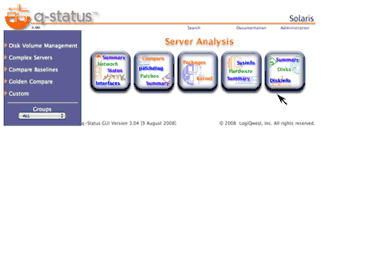| Step |
Action |
Description |
| 1 |
Use zoneadm list on the global zone server to show status of zone and select the zone you wish to clone, |
| # /usr/sbin/zoneadm list -vi |
On the global zone, use the zoneadm list -vi to show current status of all installed zones.
global# /usr/sbin/zoneadm list -vi
ID NAME STATUS PATH BRAND IP
0 global running / native shared
2 lqwdev running /zonepool/lqwdev native shared
5 lqweb running /zonepool/lqweb native shared
6 mysparse running /zonepool/mysparse native shared
global#
|
On the global zone, use the zoneadm list -vc to show current status of all configured zones.
global# /usr/sbin/zoneadm list -ci
ID NAME STATUS PATH BRAND IP
0 global running / native shared
2 lqwdev running /zonepool/lqwdev native shared
5 lqweb running /zonepool/lqweb native shared
6 mysparse running /zonepool/mysparse native shared
- mywhole installed /zonepool/mywhole native shared
global#
|
| Note: |
You may also use /usr/sbin/zoneadm -z <zone name> list -v to verify the specific zone status. |
|
| 2 |
Use the export option with zonecfg -z to create a configuration file of the selected zone by directing the output to a file, |
| # zonecfg -z <zone name> export <file name> |
| |
On the global zone, create a configuration file of the selected zone by issing zonecfg -z <selected zone> export <configuration file name> which redirects the output to a file. By convention the name of the file is usually the new zone name with a cfg suffix. This file can be created anywhere.
global# /usr/sbin/zonecfg -z mysparse export | sed 's/mysparse/mysparse2/' | zonecfg -z mysparse2
mysparse2: No such zone configured
Use 'create' to begin configuring a new zone.
global#
|
|
| 3 |
Edit the configuration file and change the appropriate parameters (e.g. filename and network) |
| # vi <new zone name>.cfg |
Edit the configuration file created in the previous step and change the zonepath parameter, the network parameters and any other parameters that my be required. This examples will call the clone zone mysparse2.
bash-3.00# zonecfg -z mywhole2
zonecfg:mywhole2> info
zonename: mywhole2
zonepath: /zonepool/mywhole2
brand: native
autoboot: true
bootargs:
pool:
limitpriv:
scheduling-class:
ip-type: shared
net:
address: 192.168.3.188/24
physical: e1000g0
defrouter: 255.255.255.0
zonecfg:mywhole2>
|
|
| 4 |
Use zoneadm -z with the halt option to start an instlled zone. |
| # zoneadm -z <zone name> halt |
On the global zone, Boot the new zone by issuing zoneadm -z <zonename> halt.
global# zoneadm -z mysparse halt
|
| Note: |
- When a zone is halted, its status will change to installed.
|
global# /usr/sbin/zoneadm list -vi
ID NAME STATUS PATH BRAND IP
0 global running / native shared
2 lqwdev running /zonepool/lqwdev native shared
5 lqweb running /zonepool/lqweb native shared
- mysparse installed /zonepool/mysparse native shared
global#
|
|
| 5 |
Use zoneadm -z with the clone option to clone the zone. |
| # zoneadm -z <new zone> clone <existing zone> |
|
On the global zone, use zoneadm -z with the clone option to create a new zone.
global# zoneadm -z mysparse2 clone myzone
Cloning zonepath /zones/mysparse...
global#
|
This will take the amount of time that is required to copy the filesystem of the clone instance.
|
| 6 |
Start the new zone with zoneadm -z with the boot option to start the new zone. |
| # zoneadm -z <new zone> boot |
|
On the global zone, use zoneadm -z with the boot option to start with the new zone.
global# zoneadm -z mysparse2 boot
global#
|
|
| 7 |
Use zlogin -c to the new zone and configure the language, timezone and network parameters. |
| # zlogin -C <new zone> |
On the global zone, use zlogin -C to the new zone.
global# zlogin -C mysparse2
[Connected to zone 'mysparse2' console]
|
When log in to a newly clone zone for the first time you will be prompted to configure the langauge, time zone and network parameters. |